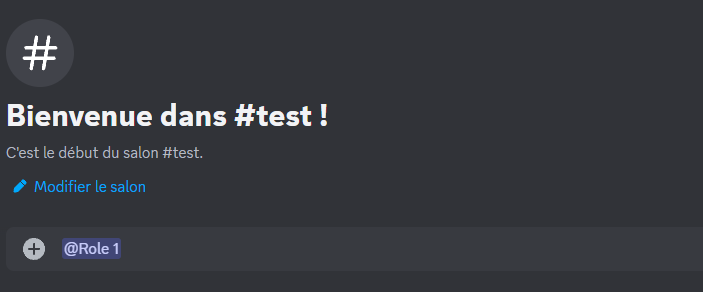Getting a role id in Discord
You have several ways to get a role id in Discord. Here are some of the methods you can use:
Using the Developer Mode
Step 1
Enable Developer Mode in Discord. You can do this by going to User Settings > Advanced > Developer Mode.
Step 2
Go into the sever settings and click on the Roles tab.
Step 3
Right-click on the role you want to get the ID and right-click on the role name.
Step 4
Click on Copy ID to copy the role ID to your clipboard.
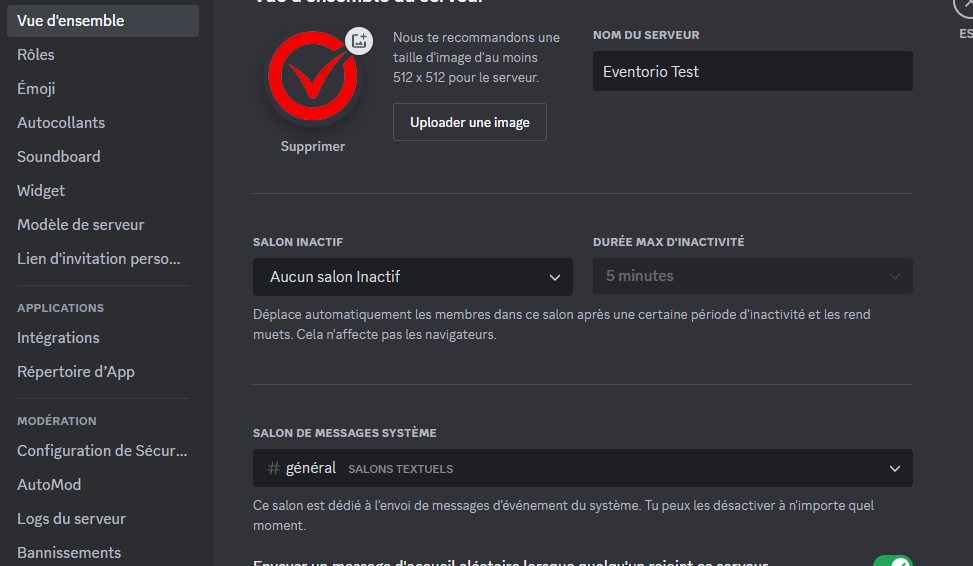
Using the role mention
You can also get the role ID by mentioning the role in a message and adding a backslash before the role mention. For example, if you want to get the ID of the @Admin role, you can type \@Admin in a message. The bot will return the role ID that you can use in the command.